How to backup DVD on Mac?
It's really annoying that due to day-to-day use your favorite movie DVD is scratched by friends, children, or yourself. Why don't you backup DVD on Mac? Then you could just use the backups and treasure up the original ones. When you want to backup DVD on Mac, you need a Mac DVD Copy. There are 3 steps of a general DVD Copy process:1. Backup DVD to Mac
2. Compressing the movie so it will fit on a DVD
3. Burn the movie to DVD
iMacsoft DVD Copy for Mac makes it easy to backup DVD on Mac, ISO file or DVD folder with high quality. You just need to insert the DVD you want to backup and this DVD Copy for Mac will lead you to finish the following process. You can also burn ISO file or DVD folder to DVD disc. The DVD Backup for Mac software can copy DVD-5 (4.7GB disc) to DVD-5, copy DVD-9 (Dual layer 8.5GB disc) to DVD-9 in 1:1 ratio and also compress DVD-9 to DVD-5.
And here is the step-by-step guide to show you how to backup DVD on Mac, DVD folder or ISO file and to burn DVD folder or ISO file to DVD. Surely, you should download, install and launch iMacsoft DVD Copy for Mac firstly and make sure the DVD you want to copy (source DVD) and a new DVD disc (target DVD) are at hand.
Step 1: After inserting the DVD you want to DVD backup on Mac computer, click and choose to open DVD folder in the "Source" box to select your DVD disc.
Step 2: Click to select the DVD±ROM Drive in the "Target" box.
Step 3: Choose the DVD copy mode: If you want to copy main movie only, click "Main Movie Mode" button to get the main movie. Otherwise, select "Full Movie Mode" if you want to back up all DVD files on Mac.
Tip:
Next specify DVD movie output mode by selecting from the "Target ComboBox", specify target drive in "Destination" combo box. Then it will pop up a message box reminding you to select target disc type. There are three options (D5, D9, Custom ) to select.
Tip: You may have only one DVD-ROM. Just select the same DVD Drive as the "Source" and "Destination".
Tip: You may have only one DVD-ROM. Just select the same DVD Drive as the "Source" and "Destination".
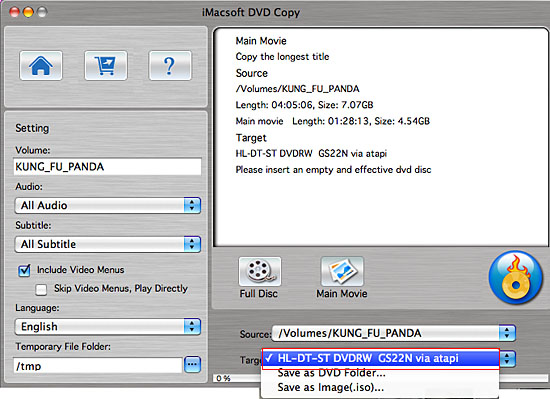

Step 4: Copy DVD to Temporary File Folder
In this step, iMacsoft DVD Copy for Mac will copy the source DVD to your Mac computer temporary file folder. When copying, it will display the copying progress in main interface.
In this step, iMacsoft DVD Copy for Mac will copy the source DVD to your Mac computer temporary file folder. When copying, it will display the copying progress in main interface.
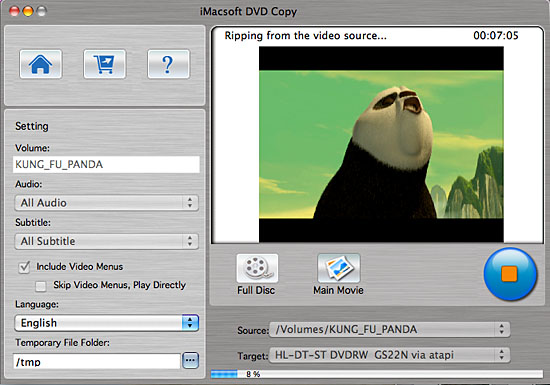
Step 5: Copy to the "Destination"
After the source DVD is copied to temporary file folder in hard disk, it will begin to copy the temporary file to your target blank DVD on Mac.
Note: Here, it will pop up a message box telling you "Please insert an empty disc to write to...". At the same time DVD-RW Drive will be ejected. Insert a blank DVD, then click "Retry" button.
After the source DVD is copied to temporary file folder in hard disk, it will begin to copy the temporary file to your target blank DVD on Mac.
Note: Here, it will pop up a message box telling you "Please insert an empty disc to write to...". At the same time DVD-RW Drive will be ejected. Insert a blank DVD, then click "Retry" button.
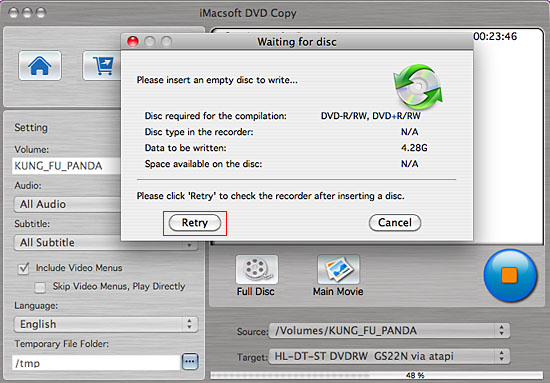
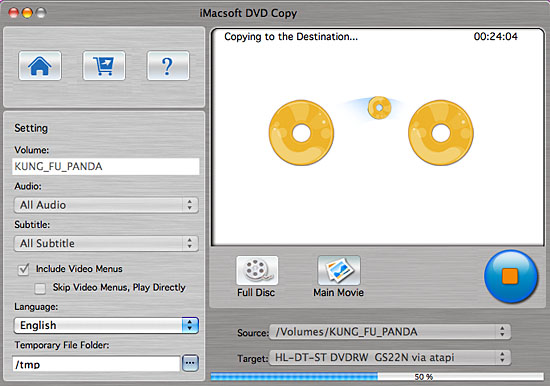
Step 6: Backup DVD on Mac
Once backup DVD on Mac totally, iMacsoft DVD Copy for Mac will pop up a message box showing copy information including "Source", "Destination", "Copy mode", "Compress ratio" and "Time".
Once backup DVD on Mac totally, iMacsoft DVD Copy for Mac will pop up a message box showing copy information including "Source", "Destination", "Copy mode", "Compress ratio" and "Time".
The steps mentioned above are a whole DVD-to-DVD process. If there's no empty disc at hand, just change the target to backup DVD on Ma and save as DVD folder or ISO file on Mac for access next time. And further more, you can burn a DVD folder or ISO file to DVD disc if you wanna use iMacsoft DVD Copy for Mac.
|
Hot Tags: |
||||
-
- iPod to Mac Transfer

- iPhone to Mac Transfer

- iPad to Mac Transfer

- iPhone Ringtone Maker for Mac

- iPhone SMS to Mac Transfer

- iPhone Contact to Mac Transfer
- iPhone Call List to Mac Transfer
- iPhone iBooks to Mac Transfer

- iPhone Photo to Mac Transfer
- DVD to iPod Converter for Mac
- DVD to iPhone Converter for Mac
- DVD to iPad Converter for Mac

- iPod Video Converter for Mac
- iPhone Video Converter for Mac
- iPad Video Converter for Mac
- iPod to Mac Transfer
-
- Mac DVD Toolkit

- iPod Mate for Mac

- iPhone Mate for Mac

- iPad Mate for Mac

- DVD Ripper Suite for Mac
- DVD Maker Suite for Mac
- DVD to iPod Suite for Mac
- DVD to iPhone Suite for Mac
- DVD to iPad Suite for Mac
- DVD to MP4 Suite for Mac
- DVD to Apple TV Suite for Mac
- DVD Audio Ripper Suite for Mac
- DVD to FLV Suite for Mac
- DVD to PSP Suite for Mac
- Mac DVD Toolkit




